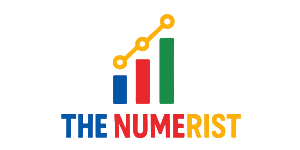BLOG
Discover What Colour Suits Me Based on Skin Tone

Choosing the right colours can completely transform your look. If you’ve ever wondered, What colour suits me?”, you’re not alone. From picking outfits for special occasions to upgrading your wardrobe or simply feeling more confident, understanding which shades flatter you is one of the most powerful styling tools you can have.
The good news? You don’t need to be a fashion expert to master colour. With a little color analysis for skin tone, knowledge of seasonal color theory, and some expert-backed tips, you can discover your personal color palette and confidently shop, dress, and accessorize.
Why Colour Matters in Styling
Colours influence not only how others perceive you but also how you feel. Wearing the right shade can make your skin glow, brighten your eyes, and even boost your confidence. On the other hand, the wrong tones may leave you looking tired or washed out.
According to the British Fashion Council (BFC), colour psychology in fashion plays a huge role in self-expression and personal branding. Whether you’re dressing for a job interview, a date, or a professional event, the right colour choice can set the tone.
Understanding the Basics of Colour Analysis
Skin Undertones: Warm, Cool, or Neutral?
To answer the question “what colour suits me”, you first need to understand your undertone:
- Warm undertones → golden, peachy, or yellow hues in the skin
- Cool undertones → pink, red, or bluish tones in the skin
- Neutral undertones → a mix of warm and cool
Quick test: Look at the veins on your wrist. If they appear green, you likely have warm undertones. If they look blue or purple, you’re cool. If it’s hard to tell, you may be neutral.
Seasonal Color Theory: Finding Your Palette
Seasonal color theory categorizes people into spring, summer, autumn, and winter palettes.
| Season | Undertone | Flattering Colors | Avoid |
|---|---|---|---|
| Spring | Warm | Coral, peach, golden yellow, turquoise | Harsh black, deep gray |
| Summer | Cool | Pastel pink, lavender, soft blues, rose | Strong oranges, neon green |
| Autumn | Warm | Olive, rust, mustard, deep teal | Bright pink, icy tones |
| Winter | Cool | Jewel tones (emerald, sapphire, ruby), crisp white, black | Earthy browns, muted yellows |
This fashion color matching guide helps you align outfits with your natural colouring for maximum impact.
What Colours Suit Me If I Have Fair, Medium, or Dark Skin?
Fair Skin
- Best: Pastels, light blues, mint, lavender
- Avoid: Too much beige or pale yellow (can wash you out)
Medium/Olive Skin
- Best: Jewel tones, emerald green, royal blue, deep red
- Avoid: Colors too close to your skin tone, like mustard or olive
Dark Skin
- Best: Bright and bold shades like cobalt, fuchsia, orange, gold
- Avoid: Very dark brown or dull gray (can look flat)
A 2023 study published in the Journal of Fashion Marketing and Management confirms that flattering clothing colors can increase perceived confidence and trustworthiness, especially in professional settings.
Matching Colours to Hair and Eye Colour
- Blonde hair + blue eyes → Soft pastels, icy tones
- Brunette hair + brown eyes → Jewel tones, warm reds, navy
- Black hair + dark eyes → Bold, high-contrast colours (white, red, cobalt)
- Red hair + green eyes → Emerald, teal, warm browns, deep oranges
If you’ve ever asked, “what hair colour suits me according to my skin tone?” or “what colour suits me based on eye colour?”, these pairings are an excellent starting point.

How to Build a Personal Colour Palette
Creating a personal color palette makes dressing effortless.
Steps:
- Identify your skin undertone (warm, cool, neutral).
- Use seasonal color theory to find your base palette.
- Pick neutral vs bold colors clothing that fit your lifestyle.
- Add accent colours for special occasions.
- Stick to 5–8 core colours in your wardrobe for easy mixing.
This method is used in wardrobe styling consultations by professionals in fashion and personal branding.
Practical Tips: How to Choose the Right Colour for Your Wardrobe
- Invest in neutral basics (black, white, beige, navy) for versatility.
- Add signature colours (that always flatter you) for personality.
- Consider color psychology in fashion—blue for trust, red for power, green for freshness.
- Test new shades with accessories before committing to a full outfit.
Special Occasion Styling
What Colour Suits Me for a Job Interview?
- Stick to navy, charcoal, or muted jewel tones for professionalism.
- Avoid overly bright or distracting colours.
Weddings or Formal Events
- Choose colours from your seasonal palette.
- If unsure, jewel tones like emerald or sapphire work for almost everyone.
Everyday Confidence
- Rotate flattering shades in casual wear.
- Use makeup (like lipstick) to experiment—“what lipstick shade suits my complexion” is another easy way to test colours.
Conclusion
Answering what colour suits me isn’t just about fashion—it’s about confidence, self-expression, and authenticity. By understanding your skin tone, hair, and eyes, applying seasonal color theory, and building a personal color palette, you’ll always know which shades make you look and feel your best.
Fashion experts from Vogue, British Fashion Council, and the Journal of Fashion Marketing and Management agree: mastering colour is one of the easiest yet most powerful steps in elevating personal style.
Whether you’re planning a wardrobe upgrade, preparing for a big interview, or just curious about trying new shades, your perfect colours are waiting to be discovered.
FAQ’s
What colour suits me quiz online—are they accurate?
They can provide a fun starting point, but in-person or professional color analysis for skin tone is more precise.
How to know what colour suits my skin tone?
Check your undertone, compare with seasonal palettes, and test colours near natural light.
What colours suit me if I have fair skin?
Pastels, light blues, and lavender are flattering. Avoid shades too close to your skin tone.
Best clothing colors for warm undertones?
Coral, peach, mustard, olive, and warm neutrals enhance golden undertones.
What hair colour suits me according to my skin tone?
Warm undertones → golden or honey shades.
Cool undertones → ash, platinum, or cool brown shades.
How to find my personal colour palette?
Use seasonal color theory, test neutral vs bold tones, and consult a fashion color matching guide or stylish.
BLOG
Besos Meaning: A Journey into the Heart of Latin American Culture

Besos is derived from the Spanish language, where it translates to “kisses.” However, the meaning of besos goes beyond a simple translation. It’s a term that encompasses a range of emotions, from affection and love to passion and intimacy.
The Cultural Significance of Besos
In many Latin American cultures, besos are an integral part of daily life. They’re a way to show affection, greet one another, and express love. The cultural significance of besos is deeply rooted in the values of warmth, hospitality, and closeness.

The Different Types of Besos
While the term “besos” is often associated with romantic love, it’s not the only context in which it’s used. Besos can be exchanged between family members, friends, and even as a greeting or farewell.
- A beso on the cheek is a common greeting in many Latin American countries.
- A beso on the lips is often reserved for romantic partners or loved ones.
- A beso on the forehead or hand can be a sign of respect, affection, or blessing.
“I remember my abuela giving me besos on the forehead every night before bed. It was a special moment that made me feel loved and safe.”
The Emotional Significance of Besos
Besos are more than just a physical gesture; they’re a way to convey emotions and connect with others. The act of giving or receiving a beso can evoke feelings of comfort, security, and love.
FAQs
Q: What is the meaning of besos in Spanish?
A: Besos is the Spanish word for “kisses.” It’s a term used to describe a range of affectionate gestures, from romantic kisses to friendly pecks on the cheek.
Q: How do you use besos in a sentence?
A: You can use besos in a sentence to express affection or love, such as “Dale besos a tu familia de mi parte” (Give your family a kiss from me).
Q: What is the cultural significance of besos in Latin America?
A: Besos play a significant role in Latin American culture, where they’re used to show affection, greet one another, and express love.
Q: Can besos be used in non-romantic contexts?
A: Yes, besos can be used in non-romantic contexts, such as between family members or friends. It’s a way to show affection and closeness.
Conclusion
Besos, we discover that it’s more than just a word – it’s a way to connect with others and express our emotions. Whether you’re looking to deepen your understanding of Latin American culture or simply want to show affection to those around you, besos is a term that’s worth exploring further.
BLOG
Luxury Cruise Passengers: Staying Safe on the High Seas

Luxury cruises often traverse through exotic waters, some of which are notorious for piracy. The Gulf of Aden, the Indian Ocean, and parts of Southeast Asia are known hotspots where pirates have been active. These areas are often near popular cruise routes, putting luxury cruise passengers at risk.
Piracy Tactics: How Pirates Target Luxury Cruises
Pirates have become increasingly sophisticated, using tactics like GPS spoofing and fake ship identities to target unsuspecting vessels. They often look for easy prey, such as slow-moving ships or those with lax security. Luxury cruises, with their high-value passengers and cargo, can be attractive targets.
The Human Impact: Stories from Luxury Cruise Passengers
“I was on a luxury cruise in the Gulf of Aden when we received a piracy warning. The crew immediately took action, increasing security measures and altering our course. It was a harrowing experience, but thanks to their quick response, we were safe.” The fear and uncertainty that come with a piracy warning can be unsettling, but being prepared and knowing what to expect can make all the difference.
Staying Safe: Precautions and Measures for Luxury Cruise Passengers
To minimize the risk of piracy, luxury cruise lines have implemented various security measures. These include:
- Traveling in convoys or with naval escorts
- Implementing advanced security systems, such as radar and surveillance cameras
- Conducting regular security drills and training for crew members
- Increasing security personnel on board

What Luxury Cruise Passengers Can Do
While cruise lines take necessary precautions, passengers can also play a role in staying safe. Being aware of the risks and taking simple precautions, such as staying informed about piracy hotspots and following crew instructions, can help minimize the risk of piracy.
Piracy Warning Systems: How Luxury Cruises Stay Ahead
Luxury cruise lines use advanced piracy warning systems to stay informed about potential threats. These systems provide real-time updates on piracy hotspots and suspicious activity, enabling crews to take proactive measures to avoid danger.
The Role of Technology in Piracy Prevention
Technology plays a vital role in preventing piracy. Advanced systems, such as satellite tracking and AI-powered surveillance, help cruise lines stay one step ahead of pirates. These technologies enable crews to respond quickly and effectively in the event of a piracy warning.
FAQs
Q: What should I do if I receive a piracy warning on my luxury cruise?
A: If you receive a piracy warning, follow the instructions of your crew immediately. They are trained to handle such situations and will take necessary precautions to ensure your safety.
Q: Are luxury cruises more vulnerable to piracy than other types of cruises?
A: Luxury cruises can be attractive targets for pirates due to their high-value passengers and cargo. However, luxury cruise lines often have advanced security measures in place to minimize the risk.
Q: How can I stay informed about piracy hotspots and safety measures on my luxury cruise?
A: Your cruise line will provide you with information about piracy hotspots and safety measures in place. You can also stay informed through government travel advisories and industry reports.
Q: Can I travel safely on a luxury cruise despite the risk of piracy?
A: Yes, with the right precautions and awareness, you can travel safely on a luxury cruise. Cruise lines take piracy seriously and have measures in place to protect passengers.
Conclusion
Luxury cruise, staying informed about piracy risks and taking necessary precautions can help ensure a safe and enjoyable journey. By understanding the risks and being aware of the measures in place to prevent piracy, you can relax and enjoy your time on board.
BLOG
Mandarin for Mandarin: Tips and Tricks for Language Learners

Mandarin can be a rewarding and enriching experience, especially when you focus on learning Mandarin for Mandarin. By doing so, you can:
- Improve your pronunciation and intonation
- Develop a deeper understanding of Chinese culture and history
- Enhance your career opportunities in China or with Chinese companies
Immersing Yourself in the Language
One of the most effective ways to learn Mandarin for Mandarin is to immerse yourself in the language. This can be done by:
- Watching Chinese movies and TV shows
- Listening to Chinese music and podcasts
- Speaking with native Mandarin speakers
For example, “I started watching Chinese dramas with English subtitles and it really helped me improve my listening skills and get used to the natural flow of the language.”

Tips for Learning Mandarin for Mandarin
When it comes to learning Mandarin for Mandarin, there are several tips to keep in mind:
- Focus on tones and pronunciation
- Practice speaking and listening regularly
- Use language learning apps and resources
Using Language Learning Apps
There are many language learning apps available that can help you learn Mandarin for Mandarin. Some popular options include:
- Duolingo
- HelloTalk
- Pleco
FAQs
Q: What is the best way to learn Mandarin for Mandarin?
A: The best way to learn Mandarin for Mandarin is to immerse yourself in the language by watching Chinese media, speaking with native speakers, and practicing regularly.
Q: How can I improve my Mandarin pronunciation?
A: You can improve your Mandarin pronunciation by listening to native speakers, practicing speaking regularly, and using language learning apps that focus on pronunciation.
Q: What are some common challenges when learning Mandarin for Mandarin?
A: Some common challenges include mastering tones, understanding grammar and syntax, and finding opportunities to practice speaking and listening.
Q: Can I learn Mandarin for Mandarin on my own?
A: Yes, you can learn Mandarin for Mandarin on your own with the right resources and motivation. However, it’s also helpful to work with a language exchange partner or tutor to get feedback and support.
Conclusion
Mandarin for Mandarin requires dedication, persistence, and the right resources. By immersing yourself in the language, practicing regularly, and using the right language learning tools, you can achieve fluency and unlock new opportunities. Whether you’re a beginner or advanced learner, there’s always room to improve and refine your Mandarin skills.
-

 TECH6 months ago
TECH6 months agoApple iPhone 17: Official 2025 Release Date Revealed
-

 BLOG6 months ago
BLOG6 months agoUnderstanding the ∴ Symbol in Math
-
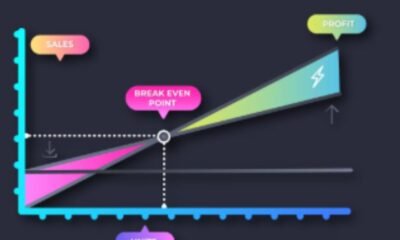
 EDUCATION6 months ago
EDUCATION6 months agoHorizontal Translation: How to Shift Graphs
-

 EDUCATION6 months ago
EDUCATION6 months agoUsing the Quadratic Formula
-

 EDUCATION6 months ago
EDUCATION6 months agoThe Meaning of an Open Circle in Math Explained
-

 HEALTH6 months ago
HEALTH6 months agoGoodNever: Wellness, Simplified
-

 EDUCATION6 months ago
EDUCATION6 months agoWhy Does m Represent Slope?
-

 EDUCATION6 months ago
EDUCATION6 months agoHow to Solve Quadratic Equations 2