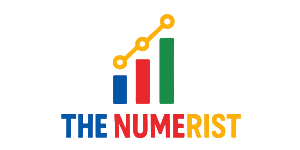BLOG
What Is Black Tea? Comparing Taste, Caffeine, and Benefits

If you’ve ever wondered what is black tea and why millions of people drink it daily, you’re not alone. From tea enthusiasts who collect rare blends, to health-conscious individuals searching for natural wellness, to students exploring culture and history, black tea offers something for everyone. Unlike herbal infusions or coffee, black tea brings together a unique combination of flavor, tradition, and health benefits.
In this guide, you’ll learn what black tea really is, how it’s made, its nutritional value, and why it continues to be one of the world’s most beloved drinks.
What Is Black Tea and How Is It Made?
Black tea is a type of tea made from the leaves of the Camellia sinensis plant. The key difference between black tea and other teas (like green or white) is the oxidation process.
- Step 1: Harvesting – Fresh tea leaves are picked.
- Step 2: Withering – Leaves are spread out to reduce moisture.
- Step 3: Rolling – Leaves are twisted or crushed to release natural enzymes.
- Step 4: Oxidation (Fermentation Process) – Oxygen exposure turns the leaves dark brown or black, creating bold flavor.
- Step 5: Drying & Sorting – Leaves are dried and graded before packaging.
This process is what gives black tea its rich taste, deep color, and higher caffeine compared to green or white teas.
History of Black Tea: From Ancient China to the World
Black tea traces back to 17th-century China, where it was first produced in the Fujian province. Known as “hong cha” (red tea) in Chinese culture, it gained popularity when exported to Europe through trade routes.
- China & India became the two biggest exporters.
- Darjeeling and Assam teas from India are still considered luxury teas worldwide.
- Ceylon tea from Sri Lanka became another global favorite.
Today, black tea is a daily ritual in the UK, Pakistan, India, and beyond.
Black Tea vs Green Tea: What’s the Difference?
| Feature | Black Tea | Green Tea |
|---|---|---|
| Oxidation | Fully oxidized | Minimally oxidized |
| Flavor | Bold, malty, robust | Fresh, grassy, delicate |
| Caffeine | Higher (40–70 mg per cup) | Lower (20–45 mg per cup) |
| Color | Dark brown/black | Light green/yellow |
| Antioxidants | High in theaflavins, thearubigins | High in catechins |
Both are healthy, but your choice depends on whether you prefer a stronger kick (black tea) or a gentler, calming effect (green tea).
Black Tea Nutrition Facts
A standard 8-ounce cup of unsweetened black tea typically contains:
- Caffeine: 40–70 mg (less than coffee but more than green tea)
- Calories: 0 (without milk or sugar)
- Antioxidants: Theaflavins and thearubigins (linked to heart health and reduced oxidative stress)
- Fluoride and manganese: Essential for dental and bone health
(Source: Harvard T.H. Chan School of Public Health)
Black Tea Benefits: Why Drink It?
- Supports Heart Health – Studies suggest black tea may lower cholesterol and improve circulation.
- Boosts Energy – Moderate caffeine helps increase alertness without the jitters of coffee.
- Rich in Antioxidants – Helps protect against oxidative stress and cellular damage.
- Aids Digestion – Traditionally used to soothe the stomach after meals.
- Weight Management – Some research links black tea polyphenols to improved metabolism.
- Skin and Hair Health – Antioxidants may help reduce aging effects and promote healthier skin.
(Source: Cleveland Clinic)
Types of Black Tea
- Assam – Strong, malty flavor; commonly used in chai.
- Darjeeling – Known as the “champagne of teas,” delicate with floral notes.
- Earl Grey – Black tea infused with bergamot oil, citrusy and aromatic.
- Ceylon – Bright, bold, and slightly citrusy.
Beginners often enjoy Earl Grey or Ceylon, while tea enthusiasts may prefer the complexity of Darjeeling.
How to Brew Black Tea Properly
To enjoy the best flavor, follow these steps:
- Use fresh water – Filtered is best.
- Water temperature – Around 95–100°C (just below boiling).
- Steeping time – 3–5 minutes for a balanced taste.
- Optional add-ons – Milk, lemon, or honey depending on personal preference.
Over-steeping may cause bitterness.
Caffeine in Black Tea vs Coffee
- Black Tea: 40–70 mg per 8 oz
- Coffee: 90–120 mg per 8 oz
If you’re exploring caffeine alternatives to coffee, black tea provides energy without excessive jitters.
(Source: Mayo Clinic)
Side Effects of Black Tea
Like all caffeinated beverages, moderation is key. Drinking more than 4–5 cups daily may lead to:
- Insomnia or restlessness
- Increased anxiety in sensitive individuals
- Possible dehydration (mild)
- Staining of teeth
Best Black Tea Brands (Trusted & Popular)
- Twinings (UK) – Classic, widely available.
- Dilmah (Sri Lanka) – Ethical sourcing, rich flavors.
- Taylors of Harrogate (UK) – Premium loose-leaf options.
- Harney & Sons (USA) – Specialty blends.
- Lipton – Affordable and global reach.
Conclusion
Now that you know what is black tea, you can appreciate its history, health benefits, and cultural importance. Whether you’re a tea beginner, a health-conscious drinker, or a researcher exploring global traditions, black tea offers a perfect balance of flavor, energy, and wellness
FAQs About Black Tea
What is black tea and how is it made?
Black tea is made from the Camellia sinensis plant. Leaves are fully oxidized through a controlled fermentation process, giving the tea its strong flavor and dark color.
Is black tea good for you?
Yes. Black tea is rich in antioxidants and may support heart health, metabolism, and digestion when consumed in moderation.
How much caffeine is in black tea compared to coffee?
Black tea has 40–70 mg per cup, while coffee has nearly double that amount.
What does black tea taste like?
It tastes bold, malty, and sometimes slightly sweet or floral depending on the variety.
What are the side effects of drinking too much black tea?
Too much may cause insomnia, anxiety, or digestive issues due to caffeine.
Black tea vs green tea: which is healthier?
Both are healthy. Black tea is stronger and higher in caffeine, while green tea is lighter with more catechins.
How to brew black tea for best flavor?
Use near-boiling water, steep for 3–5 minutes, and avoid over-brewing.
Where does black tea come from?
Primarily from China, India, and Sri Lanka, though it is now grown worldwide.
What are the different types of black tea?
Assam, Darjeeling, Earl Grey, and Ceylon are among the most popular.
Is black tea good for weight loss and metabolism?
Some studies suggest black tea polyphenols may boost metabolism, supporting weight management.
What is the difference between black tea and herbal tea?
Black tea comes from the Camellia sinensis plant, while herbal teas are made from herbs, flowers, or fruit infusions.
How often should you drink black tea for health benefits?
1–3 cups per day is considered safe and beneficial for most people.
BLOG
Besos Meaning: A Journey into the Heart of Latin American Culture

Besos is derived from the Spanish language, where it translates to “kisses.” However, the meaning of besos goes beyond a simple translation. It’s a term that encompasses a range of emotions, from affection and love to passion and intimacy.
The Cultural Significance of Besos
In many Latin American cultures, besos are an integral part of daily life. They’re a way to show affection, greet one another, and express love. The cultural significance of besos is deeply rooted in the values of warmth, hospitality, and closeness.

The Different Types of Besos
While the term “besos” is often associated with romantic love, it’s not the only context in which it’s used. Besos can be exchanged between family members, friends, and even as a greeting or farewell.
- A beso on the cheek is a common greeting in many Latin American countries.
- A beso on the lips is often reserved for romantic partners or loved ones.
- A beso on the forehead or hand can be a sign of respect, affection, or blessing.
“I remember my abuela giving me besos on the forehead every night before bed. It was a special moment that made me feel loved and safe.”
The Emotional Significance of Besos
Besos are more than just a physical gesture; they’re a way to convey emotions and connect with others. The act of giving or receiving a beso can evoke feelings of comfort, security, and love.
FAQs
Q: What is the meaning of besos in Spanish?
A: Besos is the Spanish word for “kisses.” It’s a term used to describe a range of affectionate gestures, from romantic kisses to friendly pecks on the cheek.
Q: How do you use besos in a sentence?
A: You can use besos in a sentence to express affection or love, such as “Dale besos a tu familia de mi parte” (Give your family a kiss from me).
Q: What is the cultural significance of besos in Latin America?
A: Besos play a significant role in Latin American culture, where they’re used to show affection, greet one another, and express love.
Q: Can besos be used in non-romantic contexts?
A: Yes, besos can be used in non-romantic contexts, such as between family members or friends. It’s a way to show affection and closeness.
Conclusion
Besos, we discover that it’s more than just a word – it’s a way to connect with others and express our emotions. Whether you’re looking to deepen your understanding of Latin American culture or simply want to show affection to those around you, besos is a term that’s worth exploring further.
BLOG
Luxury Cruise Passengers: Staying Safe on the High Seas

Luxury cruises often traverse through exotic waters, some of which are notorious for piracy. The Gulf of Aden, the Indian Ocean, and parts of Southeast Asia are known hotspots where pirates have been active. These areas are often near popular cruise routes, putting luxury cruise passengers at risk.
Piracy Tactics: How Pirates Target Luxury Cruises
Pirates have become increasingly sophisticated, using tactics like GPS spoofing and fake ship identities to target unsuspecting vessels. They often look for easy prey, such as slow-moving ships or those with lax security. Luxury cruises, with their high-value passengers and cargo, can be attractive targets.
The Human Impact: Stories from Luxury Cruise Passengers
“I was on a luxury cruise in the Gulf of Aden when we received a piracy warning. The crew immediately took action, increasing security measures and altering our course. It was a harrowing experience, but thanks to their quick response, we were safe.” The fear and uncertainty that come with a piracy warning can be unsettling, but being prepared and knowing what to expect can make all the difference.
Staying Safe: Precautions and Measures for Luxury Cruise Passengers
To minimize the risk of piracy, luxury cruise lines have implemented various security measures. These include:
- Traveling in convoys or with naval escorts
- Implementing advanced security systems, such as radar and surveillance cameras
- Conducting regular security drills and training for crew members
- Increasing security personnel on board

What Luxury Cruise Passengers Can Do
While cruise lines take necessary precautions, passengers can also play a role in staying safe. Being aware of the risks and taking simple precautions, such as staying informed about piracy hotspots and following crew instructions, can help minimize the risk of piracy.
Piracy Warning Systems: How Luxury Cruises Stay Ahead
Luxury cruise lines use advanced piracy warning systems to stay informed about potential threats. These systems provide real-time updates on piracy hotspots and suspicious activity, enabling crews to take proactive measures to avoid danger.
The Role of Technology in Piracy Prevention
Technology plays a vital role in preventing piracy. Advanced systems, such as satellite tracking and AI-powered surveillance, help cruise lines stay one step ahead of pirates. These technologies enable crews to respond quickly and effectively in the event of a piracy warning.
FAQs
Q: What should I do if I receive a piracy warning on my luxury cruise?
A: If you receive a piracy warning, follow the instructions of your crew immediately. They are trained to handle such situations and will take necessary precautions to ensure your safety.
Q: Are luxury cruises more vulnerable to piracy than other types of cruises?
A: Luxury cruises can be attractive targets for pirates due to their high-value passengers and cargo. However, luxury cruise lines often have advanced security measures in place to minimize the risk.
Q: How can I stay informed about piracy hotspots and safety measures on my luxury cruise?
A: Your cruise line will provide you with information about piracy hotspots and safety measures in place. You can also stay informed through government travel advisories and industry reports.
Q: Can I travel safely on a luxury cruise despite the risk of piracy?
A: Yes, with the right precautions and awareness, you can travel safely on a luxury cruise. Cruise lines take piracy seriously and have measures in place to protect passengers.
Conclusion
Luxury cruise, staying informed about piracy risks and taking necessary precautions can help ensure a safe and enjoyable journey. By understanding the risks and being aware of the measures in place to prevent piracy, you can relax and enjoy your time on board.
BLOG
Mandarin for Mandarin: Tips and Tricks for Language Learners

Mandarin can be a rewarding and enriching experience, especially when you focus on learning Mandarin for Mandarin. By doing so, you can:
- Improve your pronunciation and intonation
- Develop a deeper understanding of Chinese culture and history
- Enhance your career opportunities in China or with Chinese companies
Immersing Yourself in the Language
One of the most effective ways to learn Mandarin for Mandarin is to immerse yourself in the language. This can be done by:
- Watching Chinese movies and TV shows
- Listening to Chinese music and podcasts
- Speaking with native Mandarin speakers
For example, “I started watching Chinese dramas with English subtitles and it really helped me improve my listening skills and get used to the natural flow of the language.”

Tips for Learning Mandarin for Mandarin
When it comes to learning Mandarin for Mandarin, there are several tips to keep in mind:
- Focus on tones and pronunciation
- Practice speaking and listening regularly
- Use language learning apps and resources
Using Language Learning Apps
There are many language learning apps available that can help you learn Mandarin for Mandarin. Some popular options include:
- Duolingo
- HelloTalk
- Pleco
FAQs
Q: What is the best way to learn Mandarin for Mandarin?
A: The best way to learn Mandarin for Mandarin is to immerse yourself in the language by watching Chinese media, speaking with native speakers, and practicing regularly.
Q: How can I improve my Mandarin pronunciation?
A: You can improve your Mandarin pronunciation by listening to native speakers, practicing speaking regularly, and using language learning apps that focus on pronunciation.
Q: What are some common challenges when learning Mandarin for Mandarin?
A: Some common challenges include mastering tones, understanding grammar and syntax, and finding opportunities to practice speaking and listening.
Q: Can I learn Mandarin for Mandarin on my own?
A: Yes, you can learn Mandarin for Mandarin on your own with the right resources and motivation. However, it’s also helpful to work with a language exchange partner or tutor to get feedback and support.
Conclusion
Mandarin for Mandarin requires dedication, persistence, and the right resources. By immersing yourself in the language, practicing regularly, and using the right language learning tools, you can achieve fluency and unlock new opportunities. Whether you’re a beginner or advanced learner, there’s always room to improve and refine your Mandarin skills.
-

 TECH6 months ago
TECH6 months agoApple iPhone 17: Official 2025 Release Date Revealed
-

 BLOG6 months ago
BLOG6 months agoUnderstanding the ∴ Symbol in Math
-
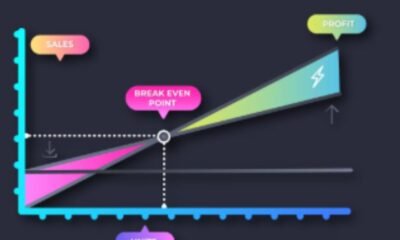
 EDUCATION6 months ago
EDUCATION6 months agoHorizontal Translation: How to Shift Graphs
-

 EDUCATION6 months ago
EDUCATION6 months agoUsing the Quadratic Formula
-

 EDUCATION6 months ago
EDUCATION6 months agoThe Meaning of an Open Circle in Math Explained
-

 HEALTH6 months ago
HEALTH6 months agoGoodNever: Wellness, Simplified
-

 EDUCATION6 months ago
EDUCATION6 months agoWhy Does m Represent Slope?
-

 EDUCATION6 months ago
EDUCATION6 months agoHow to Solve Quadratic Equations 2